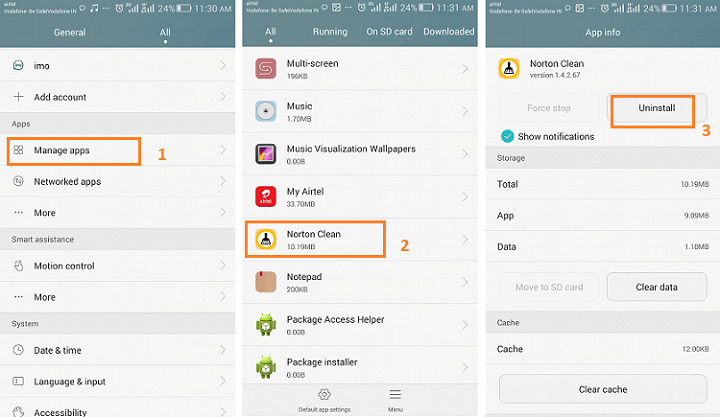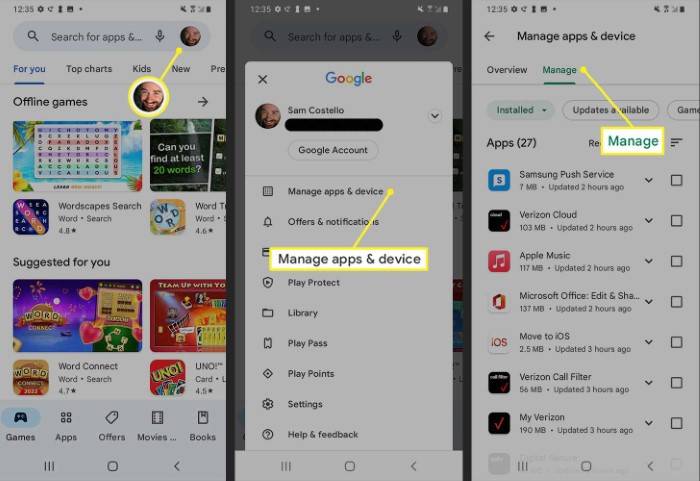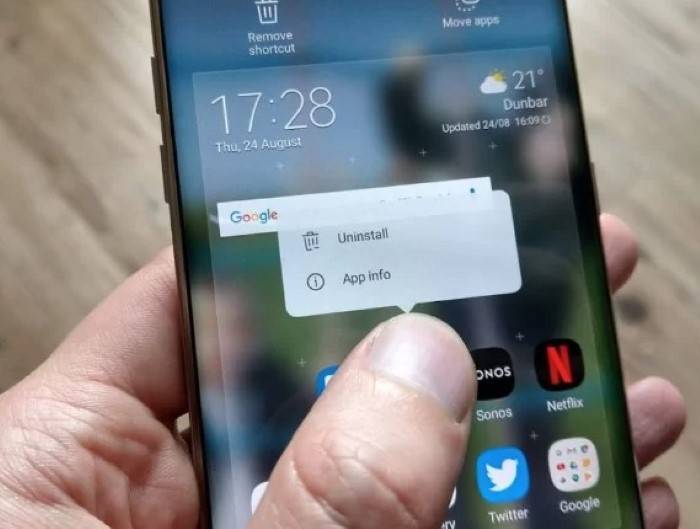In the fast-paced world of technology, our smartphones often become cluttered with apps that we no longer use or need. Whether it’s to free up space, improve performance, or simply declutter our digital lives, knowing how to efficiently delete apps on your Android device is essential. In this comprehensive guide, we’ll walk you through the various methods and considerations for deleting apps on Android, ensuring you can reclaim valuable storage space and optimize your device for peak performance.
Understanding App Deletion on Android
Before diving into the specifics of deleting apps on Android, it’s important to understand the different types of apps and how they can be managed on your device. Android apps fall into two main categories: pre-installed apps (often referred to as system apps) and user-installed apps.
- Pre-installed Apps: These are the apps that come pre-loaded on your device by the manufacturer or carrier. While some pre-installed apps are essential for the functioning of your device, others may be unnecessary or unwanted.
- User-installed Apps: These are the apps that you download and install from the Google Play Store or other sources onto your device. User-installed apps can be easily managed and deleted according to your preferences.
Methods for Deleting Apps on Android
Android offers several methods for deleting apps from your device, each with its own advantages and considerations. Here’s a comprehensive overview of the most common methods:
Using the Settings Menu:
- Navigate to the “Settings” app on your Android device.
- Select “Apps” or “Applications” from the menu.
- Scroll through the list of installed apps and select the app you want to delete.
- Tap on the “Uninstall” or “Delete” button to remove the app from your device.
- Follow any on-screen prompts to confirm the deletion of the app.
Using the Google Play Store:
- Open the Google Play Store app on your Android device.
- Tap on the menu icon (usually three horizontal lines) to open the side menu.
- Select “My apps & games” from the menu.
- Navigate to the “Installed” tab to view a list of all installed apps on your device.
- Find the app you want to delete and tap on it.
- Tap on the “Uninstall” button to remove the app from your device.
Using the App Drawer:
- Open the app drawer on your Android device by swiping up from the bottom of the screen or tapping on the app drawer icon (usually a grid of dots or squares).
- Find the app you want to delete and long-press on its icon.
- Drag the app icon to the “Uninstall” or “Delete” option at the top or bottom of the screen (depending on your device).
- Release your finger to confirm the deletion of the app.
Using a Third-Party App Manager:
- There are several third-party app managers available on the Google Play Store that offer additional features for managing and deleting apps on Android.
- These apps often provide advanced tools for batch uninstallation, app backup and restore, and detailed app analysis.
Considerations When Deleting Apps on Android
While deleting apps on Android is a straightforward process, there are some important considerations to keep in mind:
- Data Loss: Deleting an app will also remove any associated data or settings stored locally on your device. Make sure to back up any important data before uninstalling an app, especially if it contains valuable information or user-generated content.
- System Apps: Exercise caution when deleting pre-installed system apps, as removing certain system apps may affect the stability or functionality of your device. It’s recommended to research the purpose of each system app before deleting it to avoid any potential issues.
- App Permissions: Some apps may request permissions to access sensitive information or device features. When uninstalling an app, you’ll be prompted to review and confirm any permissions that the app was granted. Take this opportunity to ensure that you’re comfortable with the permissions requested by the app.
- Unused Apps: Regularly review the list of installed apps on your device and identify any apps that you no longer use or need. Deleting unused apps can help free up storage space, improve battery life, and streamline your device’s performance.
Knowing how to delete apps on Android is an essential skill for optimizing your device’s performance and decluttering your digital space. Whether you’re looking to free up storage space, improve battery life, or simply tidy up your app collection, the methods and considerations outlined in this guide will help you effectively manage and delete apps on your Android device. By staying informed and proactive about app management, you can ensure that your device runs smoothly and efficiently, allowing you to make the most of your Android experience.