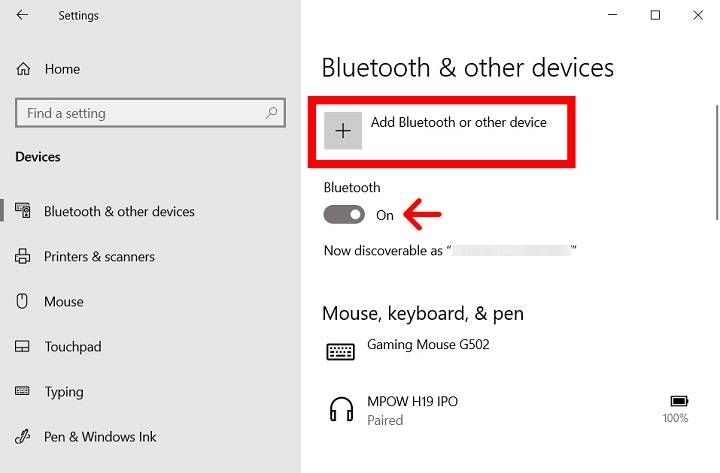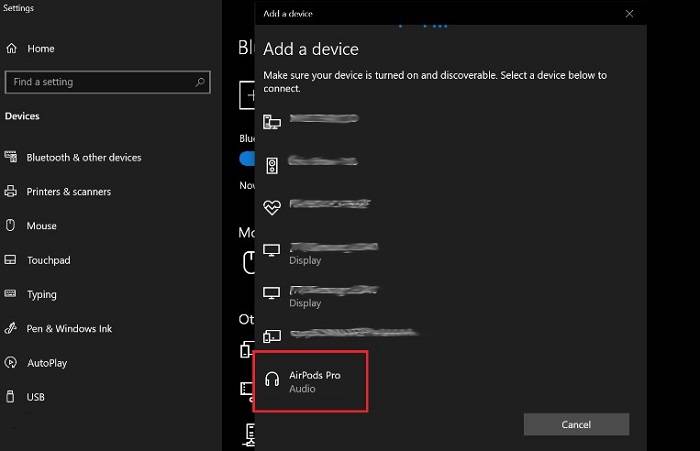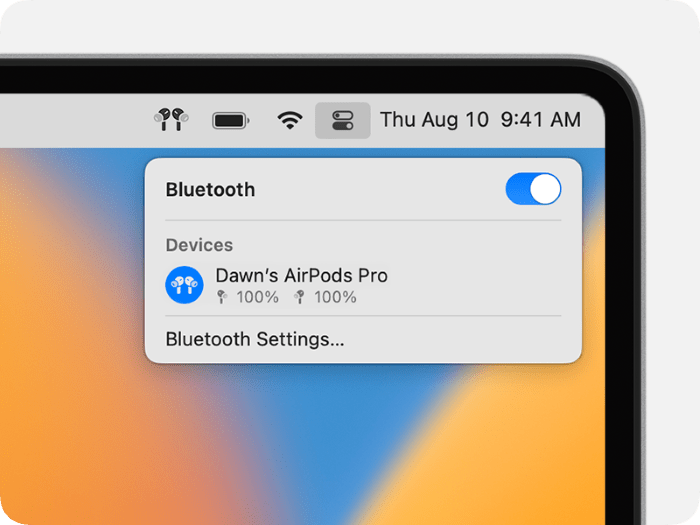Welcome to the ultimate guide on connecting your AirPods to your laptop! Whether you’re a seasoned tech enthusiast or a newcomer to the wireless audio scene, this comprehensive tutorial will walk you through the step-by-step process of pairing your AirPods with various laptop models, troubleshooting common issues, and optimizing your listening experience.
Understanding Your AirPods
- What are AirPods?: A brief overview of Apple’s revolutionary wireless earbuds.
- Key Features: Highlighting the main functionalities, including seamless connectivity and Siri integration.
- Compatibility: Clarifying which laptop models are compatible with AirPods.
Preparing Your Laptop
- Check System Requirements: Ensuring your laptop meets the necessary criteria for AirPods connectivity.
- Update Software: Importance of updating your laptop’s operating system and Bluetooth drivers for smooth pairing.
Pairing AirPods with Windows Laptops
- Enable Bluetooth: Step-by-step instructions for activating Bluetooth on Windows laptops.
- Open Settings: Navigating through the Settings menu to access the Bluetooth pairing option.
- Pairing Process: Detailed guide on initiating the pairing process and selecting AirPods from the list of available devices.
- Confirmation and Testing: Verifying successful connection and testing audio playback.
Pairing AirPods with macOS Laptops
- Access Bluetooth Preferences: Instructions for accessing the Bluetooth settings on macOS laptops.
- Pairing Procedure: Step-by-step guide on pairing AirPods with macOS laptops, emphasizing the simplicity of the process.
- Additional Settings: Exploring advanced settings for customizing the AirPods experience on macOS.
Troubleshooting Common Issues
- Connection Problems: Addressing issues such as intermittent connectivity and audio dropouts.
- Resetting AirPods: Instructions for resetting AirPods to resolve persistent pairing issues.
- Updating Software: Importance of keeping both your laptop’s operating system and AirPods firmware up to date.
- Seeking Technical Support: Guidance on contacting Apple Support or seeking assistance from authorized service providers for complex issues.
Optimizing Your AirPods Experience
- Customizing Settings: Exploring additional features such as automatic ear detection and microphone settings.
- Managing Devices: Tips for seamlessly switching between paired devices, including laptops and smartphones.
- Maximizing Battery Life: Best practices for preserving battery life and extending the longevity of your AirPods.
Congratulations! You’ve successfully learned how to connect your AirPods to your laptop and optimize your wireless audio experience. With the knowledge gained from this guide, you can enjoy the convenience and freedom of wireless listening wherever you go. If you encounter any challenges along the way, don’t hesitate to refer back to this comprehensive resource for guidance. Happy listening!