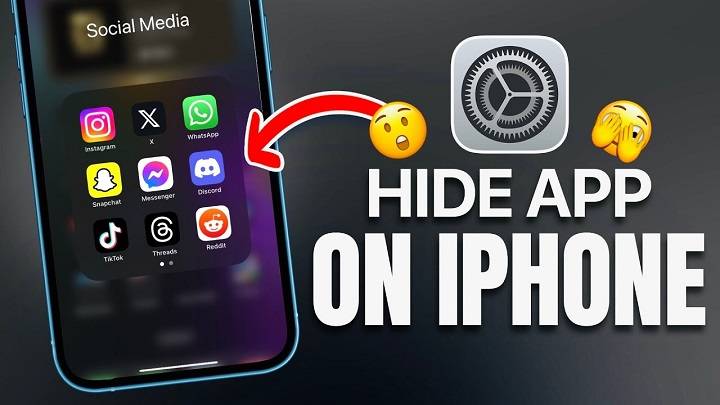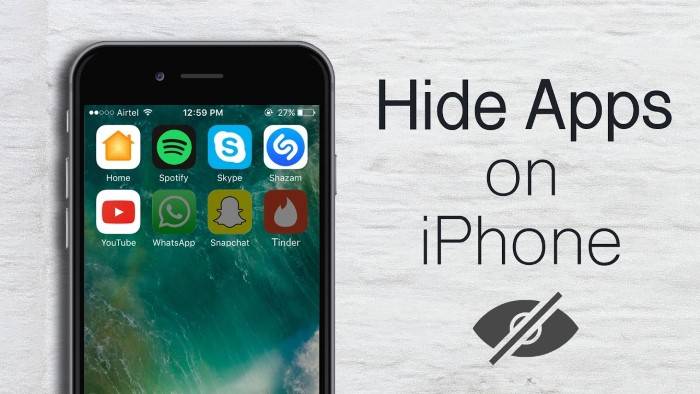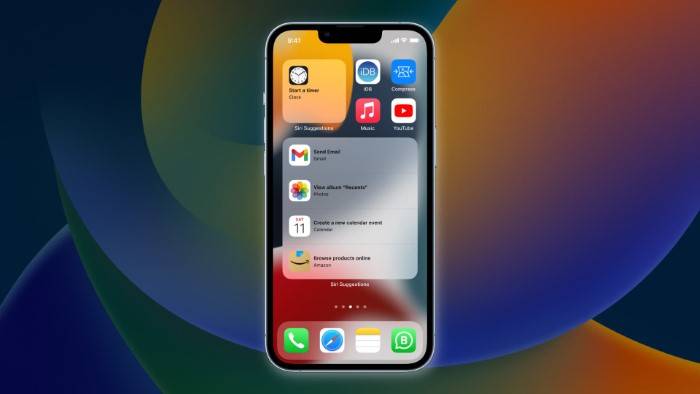In the age of digital connectivity, our smartphones have become indispensable tools, containing vast amounts of personal information. While iPhones offer robust security features, there are times when you might want to keep certain apps hidden from prying eyes. Whether it’s for privacy reasons or simply to declutter your home screen, hiding apps on your iPhone can be a useful skill to master.
In this guide, we’ll delve into the various methods you can use to hide apps on your iPhone, ensuring your privacy and maintaining a clutter-free interface.
Understanding the Need for App Hiding
Before we dive into the technical aspects of hiding apps on your iPhone, let’s explore why you might want to do so. Here are some common scenarios:
- Privacy Concerns: You may have apps containing sensitive information, such as banking or health apps, that you prefer to keep discreet.
- Parental Control: If you share your iPhone with family members, especially children, you might want to hide certain apps to restrict access to inappropriate content.
- Organizational Purposes: With the multitude of apps available, it’s easy for your home screen to become cluttered. Hiding apps can help streamline your interface and improve productivity.
- Security: Concealing certain apps can serve as an additional security measure, preventing unauthorized access in case your phone is lost or stolen.
Now that we’ve established the reasons for hiding apps, let’s explore the methods to accomplish this task.
Using Built-in iOS Features
Fortunately, iOS offers native features that allow you to hide apps without the need for third-party tools. Here’s how to do it:
- Create App Folders: One way to hide apps is by grouping them into folders. Simply drag one app icon onto another to create a folder. You can then name the folder something inconspicuous and place it on a secondary home screen page.
- Restrictions (iOS 12 and Earlier): For older versions of iOS, you can utilize the Restrictions feature. Go to Settings > General > Restrictions, enter your passcode, and toggle off the apps you want to hide.
- Screen Time (iOS 13 and Later): In newer iOS versions, Screen Time offers similar functionality. Go to Settings > Screen Time > Content & Privacy Restrictions > Allowed Apps, then disable the apps you want to hide.
Using Siri Suggestions
Siri Suggestions can also be leveraged to hide apps from your home screen. Here’s how:
- Search for the App: Swipe down on your home screen to reveal the search bar. Type the name of the app you want to hide. When it appears in the search results, swipe left and tap “Hide.”
- Access Hidden Apps: To access hidden apps, simply swipe down to reveal the search bar and type the name of the app. It will still appear in the search results, allowing you to launch it when needed.
Using Third-Party Apps
If you require more advanced features or customization options, third-party apps can provide additional solutions for hiding apps on your iPhone. Here are some popular options:
- App Hider: This app allows you to hide and password-protect apps, photos, videos, and other files. It offers various security features, including fingerprint authentication and decoy passwords.
- Nova Launcher: While primarily an Android launcher, Nova Launcher offers a “hide apps” feature for iPhones as well. It lets you hide apps from the home screen and the app drawer, keeping them accessible only through specific gestures or shortcuts.
- Private Photo Vault: While designed for photos, this app can also hide other apps by creating a folder where you can move and store them securely. It offers password protection, break-in alerts, and decoy modes.
Hiding apps on your iPhone can help protect your privacy, maintain a clutter-free interface, and enhance security. Whether you prefer using built-in iOS features or third-party apps, there are plenty of options available to suit your needs. By following the methods outlined in this guide, you can take control of your digital space and enjoy a more personalized smartphone experience.